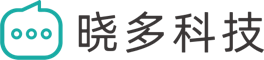- By clicking on the knowledge source and knowledge category at the top of the left sidebar, you can select knowledge points based on the knowledge source/category. Clicking on the box next to the knowledge source/category will select all the knowledge points under that source/category.

- After selecting the category, the knowledge points under that category will be displayed in the middle column. Clicking on "10 items/page" at the bottom right of the middle column will show options for "10 items/page," "20 items/page," "50 items/page," and "100 items/page." Click on one of the options to change the number of knowledge points displayed per page.

- By clicking on the box corresponding to a knowledge point, you can select that knowledge point. Clicking on the box for "all" will select all the knowledge points on the current page. (For example, if "100 items/page" is selected at the bottom right, clicking on "all" will select the 100 knowledge points on the current page.)

- The selected knowledge points will be displayed in the right sidebar. You can click on the ⚪ corresponding to a knowledge point in the right sidebar to deselect it, or click on "clear" to deselect all the selected knowledge points at once.

- Once all the required knowledge points are selected, click "save" The Agent creation process is now complete.
- To continue adding knowledge points later, go to the knowledge resource interface of the selected Agent and click on "Associate Knowledge Points"

- For subsequent situations, refer to steps 1-5.