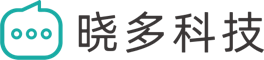In the previous section, you have entered the knowledge source upload interface. This section introduces how to import Excel type knowledge sources.

#
Download Template #
To upload an Excel spreadsheet, you need to upload it in the template format. Click "Download Excel Template" on this page to download the template, which includes detailed examp
Import Template #
Import your enterprise’s proprietary knowledge materials into the Excel template:
● Column A: Knowledge Point (Question), equivalent to the question or the main topic of the knowledge point. (Required)
● Column B: Content (Answer), equivalent to the answer or the detailed content of the knowledge point. (Required)
● Column C: Tags, mainly used for the classification of product knowledge. You can use product codes or product names as tags, which can help us search for knowledge more accurately.
● Column D: High-quality Knowledge, you can mark certain high-quality knowledge as "High-quality Knowledge" for direct responses. This is suitable for maintaining a well-maintained repository of responses that can be directly applied without the need for the large language model to re-understand and respond.
● Columns E-G: Images, you can directly insert images into the cells for upload. If similar knowledge points are identified later, corresponding images will also be included in the response.
● Column H: Supports direct input of external image links.
File Upload #
Excel QA type knowledge sources belong to the file type knowledge sources and can be uploaded by dragging the file into the pop-up window or clicking the file icon on the right side of the input field.
View the Effect #
Once the knowledge source is successfully uploaded and parsed, it will be displayed here. You can view the details of the knowledge points in the "Knowledge Base" section. At this point, the knowledge source upload is complete.